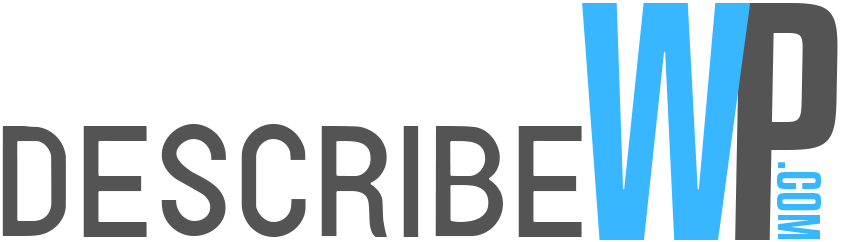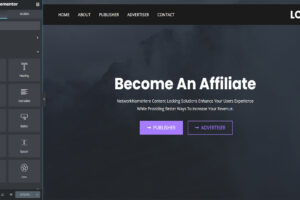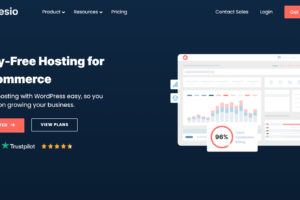Are you looking
How to Duplicate a Page in WordPress
Duplicating a page can save you time and effort, especially if you want to create multiple pages with similar content or layout. In this article, we will guide you through the process of duplicating a page in WordPress, step by step. So let’s get started!
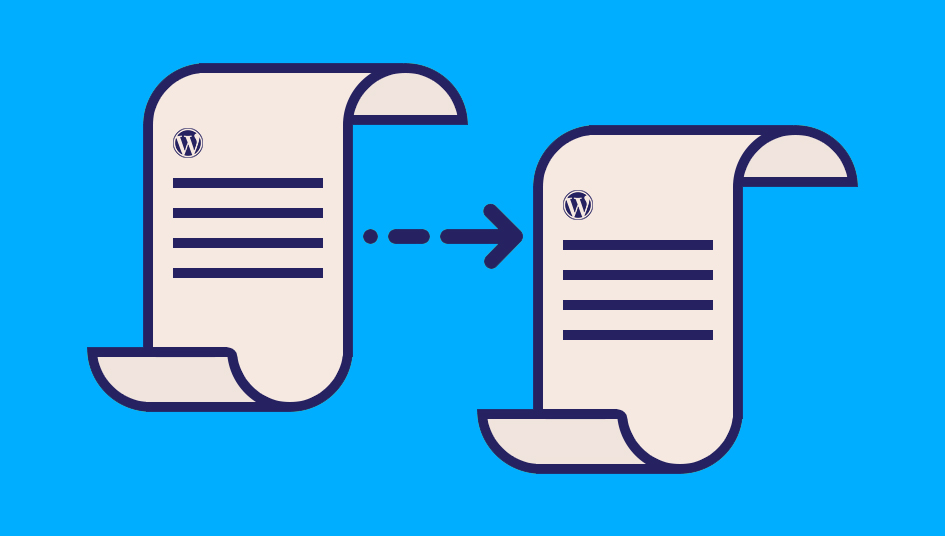
How to Duplicate a Page in WordPress
Introduction
WordPress is a popular content management system that allows you to create and manage websites easily. Duplicating a page in WordPress refers to making an exact copy of an existing page, including its content, layout, and settings.
Why Duplicate a Page?
There are several reasons why you might want to duplicate a page in WordPress:
- Efficiency: Duplicating a page saves you time and effort by providing a starting point for creating new pages with similar content or structure.
- Consistency: If you have a specific layout or design that you want to replicate across multiple pages, duplicating a page ensures consistency in your website’s appearance.
- Experimentation: Duplicating a page allows you to experiment with different variations of a layout or content without affecting the original page.
- Multilingual Websites: For multilingual websites, duplicating a page can serve as a foundation for translating content into different languages.
Manual Method to Duplicate a Page
To manually duplicate a page in WordPress, follow these steps:
- Log in to your WordPress admin dashboard.
- Navigate to the “Pages” section.
- Find the page you want to duplicate and hover over it.
- Click on the “Clone” or “Duplicate” option that appears.
- A new page will be created with the same content and settings as the original page.
- Edit the duplicated page as needed, including its title, content, and other elements.
- Save the changes, and your duplicated page is ready!
Using a WordPress Plugin
If you prefer a more streamlined approach, you can use a WordPress plugin to duplicate pages. There are several plugins available that simplify the process. Here’s a general outline of how to use a plugin for duplicating a page:
- Install and activate a WordPress plugin for duplicating pages, such as “Duplicate Page” or “Duplicate Post.”
- Once the plugin is activated, go to the “Pages” section in your WordPress dashboard.
- Find the page you want to duplicate and hover over it.
- Click on the “Duplicate” or “Clone” option provided by the plugin.
- The plugin will create a duplicate page with all its content and settings intact.
- Customize the duplicated page if needed and save your changes.
Benefits of Duplicating a Page
How to Duplicate a Page in WordPress offers several benefits:
- Time-Saving: Duplicating a page eliminates the need to recreate the same layout and content from scratch, saving you valuable time.
- Consistency: By duplicating pages with consistent layouts, you maintain a cohesive design across your website.
- Flexibility: Duplicated pages provide a starting point for experimentation, allowing you to test different variations without affecting the original page.
- Ease of Translation: For multilingual websites, duplicating a page simplifies the process of translating content into different languages.
Best Practices for Duplicating Pages
To ensure a smooth duplication process and maintain the integrity of your website, consider these best practices:
- Update Page Titles and URLs: Change the page title and URL of the duplicated page to avoid confusion and maintain SEO optimization.
- Review and Update Content: Carefully review the duplicated content and update it as necessary to ensure it remains relevant and accurate.
- Adjust Metadata and Settings: Check the metadata, featured images, and other settings of the duplicated page to ensure consistency with your website’s standards.
- Monitor SEO Considerations: Keep an eye on SEO factors such as duplicate content issues or canonical URLs to maintain search engine visibility.
- Regularly Update Duplicated Pages: If you make changes to the original page, remember to update the duplicated pages accordingly to keep them in sync.
Conclusion
How to Duplicate a Page in WordPress can be a valuable technique to save time, maintain consistency, and experiment with different layouts or content variations. Whether you choose to use the manual method or a WordPress plugin, duplicating pages offers numerous benefits for website owners. So go ahead and give it a try!
FAQs
Q1: Can I duplicate posts as well as pages in WordPress?
Yes, you can duplicate both posts and pages in WordPress using similar methods. Plugins like “Duplicate Post” often support duplicating both post types.
Q2: Will duplicating a page affect its search engine ranking?
Duplicating a page itself does not directly affect search engine rankings. However, it’s important to monitor SEO factors such as duplicate content and ensure proper canonicalization.
Q3: Can I duplicate a page and assign it a different template?
Yes, once you duplicate a page, you can assign it a different template by editing the duplicated page’s settings or using a WordPress page builder plugin.
Q4: Are there any limitations to duplicating pages in WordPress?
While duplicating pages is generally straightforward, keep in mind that duplicating pages with complex functionality or dynamic content may require additional adjustments.
Q5: Is it possible to duplicate pages across different WordPress websites?
Duplicating pages across different WordPress websites typically requires exporting and importing the page’s content and settings using tools like the WordPress Importer plugin.
How to Duplicate a Page in WordPress, In this article, we have explored the process How to Duplicate a Page in WordPress. Whether you choose to duplicate manually or use a plugin, duplicating pages can save you time, provide consistency, and allow for easy experimentation. So start duplicating your pages and enjoy the benefits it brings to your WordPress website!